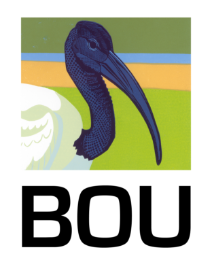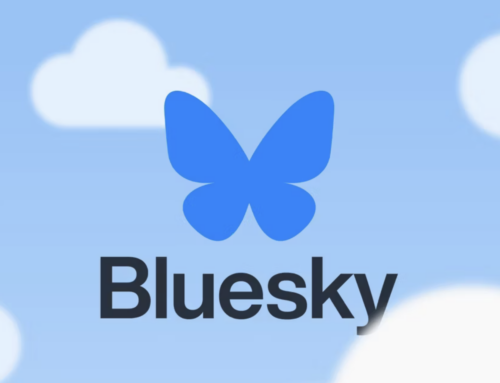Twitter ‘threads’

Preparing and sending a Twitter presentation from your phone or tablet
Twitter is in a period of change, evolving away from the its original “microblogging” concept in a shift towards longform tweeting. This is a clear attempt to compete more directly with other social media platforms with no, or more relaxed, character limits.
The biggest change since Twitter’s launch in 2006 came at the end of 2017 with the switch from 140 characters (per tweet) to 280 characters, which received a mixed response from core users.
‘Threads’ – a real game changer for researchers
For me however, the most interesting change is the introduction of ‘threads’ (some call it tweetstorms). Whilst the latter clearly suggests one of its main purposes is as a campaigning tool, for researchers wishing to present their work on Twitter, be it part of a Twitter conference (like #BOU17TC) or a tweet version of a physical presentation you’re giving, this new function is the real game changer.
Until now you could prepare and schedule your Twitter presentation in apps like Tweetdeck or Hootsuite. The problem with presentations from these apps is that each tweet sits alone, unlinked to the others within the presentation. This means that as people retweet individual tweets from a presentation, the context and the rest of the presentation is completely lost.
Threads combats this by allowing you to string (thread) together all your presentation tweets/slides and send in one go, all neatly linked together.
Here’s what you do.
- Make sure you have the Twitter app downloaded to your smartphone or tablet.
- Set up the app for your account using the prompts – have a play with it!
- To make a thread presentation, tap on the new tweet icon (top right).
- Add your tweet text and slide | Tip: it might be useful to number your slides and/or give them a common hashtag. If you’re tweeting as part of a conference/event, then make sure you use the event hashtag.
- When you’ve added your slide you can tag people (co-authors, institute account, others you want to see it, etc.) by tapping ‘Who’s in this photo?’ (you can tag up to 10 different Twitter accounts here).
- Then select the + icon (in a blue circle bottom right). This adds a new tweet as a reply/threaded item to your previous one.
- Repeat as necessary until you have all your tweets prepared.
- You can edit any of the tweets as you go along as you’re still in draft mode.
- Tap the X icon (top left) and this allows you to save the whole thread as a draft.
- Whilst it is in draft you can go back at any time and edit it as you want and continue to save as a draft each time.
- It’s now ready for when you want to send this thread in one go, either at the start or end of your presentation – just don’t forget to send it!
- The only down side is that you can’t schedule this to go out at a specific time. But you can prepare the whole threaded presentation in advance and save it as a draft and send it live when you’re ready – either just ad you step up to the podium, or as you retake your seat after giving your storming presentation!
Some examples
A short video showing how I drafted a recent presentation as a Twitter thread on my iPad here.
An excellent thread by Martin Stervander (@nesospiza) about his recent paper – see here.
A recent BOU (@IBIS_journal) thread promoting a new paper we published – see here.
Don’t forget to load your tweets with links to your own and colleagues published research, as Twitter mentions/links contribute to a paper’s Altmetric Attention Score. See also Tweeting birds: social media promotes citations in ornithology.
You can also do all this on your PC or laptop, but you can’t save as a draft. So there is no preparing in advance and saving for the time you want to send it. On your PC or laptop you prepare it all at the time, press tweet and its done.
Learn more about communicating your research using social media
We have many articles on this website on the benefits of using social media for research. Here are a few, and many more here.
Tweeting birds: online mentions predict future citations in ornithology
Royal Society Open Science
How social are ornithologists? IBIS Viewpoint and NOAC2016 poster
Twitter #masterclass 12 – Twitter best practices
Let the BOU work for YOU . . altmetrics
Let the BOU work for YOU . . blogging
Let the BOU work for YOU . . on social media
The benefits of blogging about your research
Making social media and the web work for you
Social media is relevant to your research
Presentations from the BOU’s ‘social media in ornithology’ workshop at #EOU2015
What do you mean you ‘don’t know how to optimize your paper for SEO?!
More social media articles by Steve
Blog posts express the views of the individual author(s) and not those of the BOU.
Blog with #theBOUblog
If you want to write about your research in #theBOUblog, then please see here.