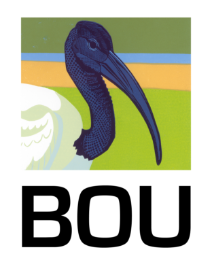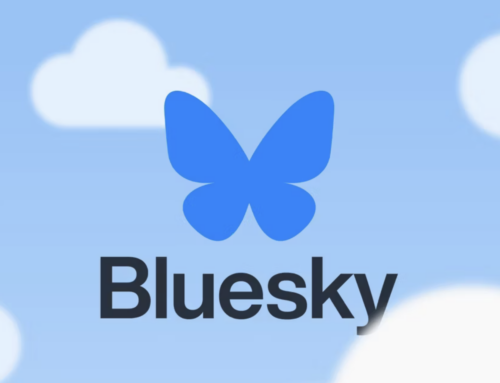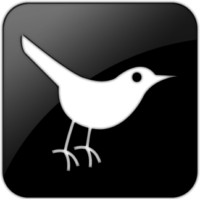 The Twittersphere is currently in turmoil and the platform continues to lose users. Inevitably, for communities that have come to trust in Twitter for connection, such as our own ornithology community, this is leading to the fragmentation of communities many have worked hard to build over the last decade or so.
The Twittersphere is currently in turmoil and the platform continues to lose users. Inevitably, for communities that have come to trust in Twitter for connection, such as our own ornithology community, this is leading to the fragmentation of communities many have worked hard to build over the last decade or so.
Having invested heavily in establishing an engaged ornithology community on Twitter, the BOU intends to stay, although we will continue to review the Twitter climate, particularly with an eye on its capacity to provide a safe and nurturing space for our community.
We accept that many have legitimate reasons for leaving Twitter, but we currently don’t see any other platform replicating Twitter’s breadth of outreach nor the dynamism it brings to our online ornithology community. We feel that the fragmentation of our community across other platforms will increasingly lead to smaller and smaller silos and a reduction in wider crossover and collaboration.
So, for those who wish to stay on Twitter and continue to enjoy all it offers from the wide and diverse ornithology community on here, we’ll still be here to support you.
Even if you don’t want to engage on here anymore, we encourage folk to stay, if only to follow the many people in your community who are staying, so you can at least see what’s going on across all aspects of ornithology.
For our part, we will continue to deliver the same mix and breadth of ornithology content you’ve come to expect from of us. We’ll continue to promote ornithology and all within it to benefit ornithology at the broadest possible levels – curated using the #ornithology tag as usual. If you do leave Twitter, you will find this same content from us on Facebook.
To help you stay with us, here are some tips to reduce the amount of unwanted content appearing in your own timeline and to get the most from your Twitter experience.
![]() Latest tweets
Latest tweets
Selecting ‘Latest Tweets’ lets you see tweets and retweets on your timeline from your followers in chronological order (most recent at the top). It removes all the ‘likes’ and algorithmic selection that your ‘Home’ feed suffers from. It’s very simple to do this, whether you use Twitter on the web or on the app. In the top right of your web timeline or app screen you will see a double star. Click/tap on this and you have the choice of seeing either ‘Latest Tweets’ or ‘Home’. Select
Monitor your followers
Another easy one. Once you’ve switched to ‘Latest Tweets’ any unwanted content will be coming from the people you follow. Once you identify them you can chose to ‘mute’, ‘block’ or simply ‘unfollow’ them (see below). If it is someone who you enjoy seeing content from most of the time, then muting keywords they use in the content you don’t wish to see is a good option (see below).
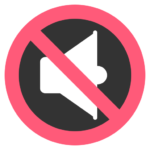 Mute, block and unfollow
Mute, block and unfollow
Unfollow is the easy one. Click/tap on the account you wish to unfollow and select ‘unfollow’ on the right. Done!
Block or mute an account is another easy one. Click/tap on the account you wish to unfollow and select the ‘three dot’ icon to the left of the unfollow tab. This provides a list of options including ‘mute’ or ‘block’ that individual account. ‘Muting’ allows you to remove the activity from an account from appearing on your timeline. ‘Blocking’ prevents an account from following or messaging you, on top of stopping all activity from that account appearing on your timeline.
The option Steve personally uses more than any other is muting individual keywords or phrases. How you do this differs a little between the web version and the app as follows:
Web:
- Go to your profile and in the list of options on the left select ‘more’ then ‘Setting and Support’ then ‘Settings and Privacy’. This delivers a new screen with two columns ‘Settings’ and ‘Your Account’.
- In the Settings column select ‘Privacy and safety’. This provides a list of options on the right.
- Select ‘Mute and Block’ then select ‘Muted words’ from the new list.
- If you haven’t muted any words the right column will be largely blank. Click on the ‘+’ symbol in the top right and a window appears for you to add either an individual word or phrase you wish to mute.
- You can select various options but I suggest you select ‘Home timeline’, ‘Notifications’ and ‘From anyone’ to cover all bases.
- Press enter.
- Repeat for as many words or phrases you want to mute.
Mobile app:
It’s even easier on the app.
- Click on a tweet that contains a word or phrase you want to mute.
- Select the word or phrase and you get a bar above the selection with options. Click on the arrow on the right (for more options) and select ‘Mute’.
- This brings up your mute options for you to choose from, and again I recommend you select ‘Home timeline’, ‘Notifications’ and ‘From anyone’.
Report
Twitter allows you to report Tweets, Lists and Direct Messages (DM) that violate Twitter Rules, which include abusive or harmful content, spam, impersonation, copyright or trademark violations. To do this, navigate to the Tweet, List or DM you’d like to report, click on the three dot icon and select Report and follow the prompts.
Adblockers
If you’re accessing Twitter via the web, either on static or mobile devices, look at adding an Adblocker, e.g. the AdBlock extension for Firefox users. Those who use adblockers swear by them!
Other apps
There are other apps available such as Talon for Twitter (Android only) or Tweetdeck for the web. Steve uses the latter over the Twitter site when using his laptop keeping the link as a saved page so he can go direct to it. There are other options – Google ‘Twitter apps’.
![]() Lists
Lists
Lastly, another tool is ‘Lists’. A much under used function, Lists allow you to group people into interests or topics separate to your followers. Here you can ensure only people you trust are grouped together. You access Lists via your Profile by selecting the ‘More’ option then ‘Lists’. Click the ‘New List’ icon in the top right and start grouping accounts as you wish. Simples!
We hope that these simple tips will help with your enjoyment of Twitter and encourage you to stay and continue to be a part of our online ornithology community.
Learn more about communicating your research using social media here.
Blog with #theBOUblog
If you want to write about your research in #theBOUblog, then please see here.
Image credits
Twitter tiles: Image by natanaelginting on Freepik